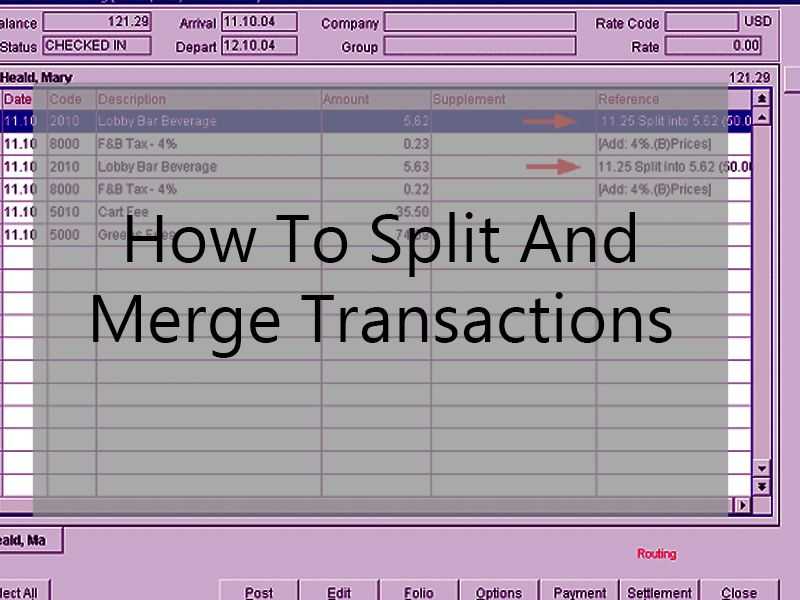
If you have Portfolio level expenses or transactions that cover more than one property, you may want to "Split transactions" them for better reporting. Alternately, "Merge" them if they are related types of transactions. This article will cover how to Split and Merge transactions in Long's Online.
How to Split Transactions:
-Login into Long's Online and click on "Portfolio" on the left menu bar. -Select the Property you want to adjust from the list in the left column. -On the right side, click on "Transaction Expenses". Clicking this link will bring you a list of expenses that have not yet been reported for this Property. -Find the transaction that you want to split using your Quick Search or Sort By options at top of the page or by scrolling through the page's expense list until you get it... or just use the Search Bar at the top of the page if you know what to look for. -Click on "Edit" beside the transaction. This will bring up a new screen with more details about this transaction entry, including how much is left to be paid and other notes. -Click on "Split" in the top right corner of this page and it will bring up a new screen where you can split transactions from their original amount into multiple amounts (if necessary). -Select "Income" as an expense category in case you want to track income/revenue from these expenses. Then, enter every segment of your expenses that are split off. -Click on "Save" in the top right corner after you have entered in all of your split expenses. -Repeat this process for each transaction that you want to Split.
How to Merge Transactions:
-Login into Long's Online and click on "Portfolio" on the left menu bar. -Select the Property you want to adjust from the list in the left column. -On the right side, click on "Transaction Expenses". Clicking this link will bring you a list of expenses that have not yet been reported for this Property. -Find the transaction that you want to merge using your Quick Search or Sort By options at top of the page or by scrolling through the page's expense list until you get it... or just use the Search Bar at the top of the page if you know what to look for. -Click on "Edit" beside the transaction. This will bring up a new screen with more details about this transaction entry, including how much is left to be paid and other notes. -Click on "Merge" in the top right corner of this page and it will bring up a new screen where you can merge transactions from their original amounts into one amount (if necessary). -Select "Income" as an expense category in case you want to track income/revenue from these expenses. Then, enter every segment of your expenses that are merged into one line item (if necessary). -Click on "Save" in the top right corner after you have entered in all of your merged expenses. -Repeat this process for each transaction that you want to Merge.
This is all that you need to know about a split transaction and how can one merge the same.
For more information, you can visit Real Estate Calculators.



